Tips, Plugins & Shortcodes
Handy Maya

Tips, Shortcuts, features and procedures that we normally use when working with this great tool.
We will try to gradually include a list of tools, plugins and shortcuts to start building a notebook that can quickly get us out of trouble and also bring some help to those that are discovering this software.
Official Link from Autodesk: Maya Keyboard Shortcuts, Hotkeys & Commands Guide | Autodesk
▶️ Shortcuts for UI
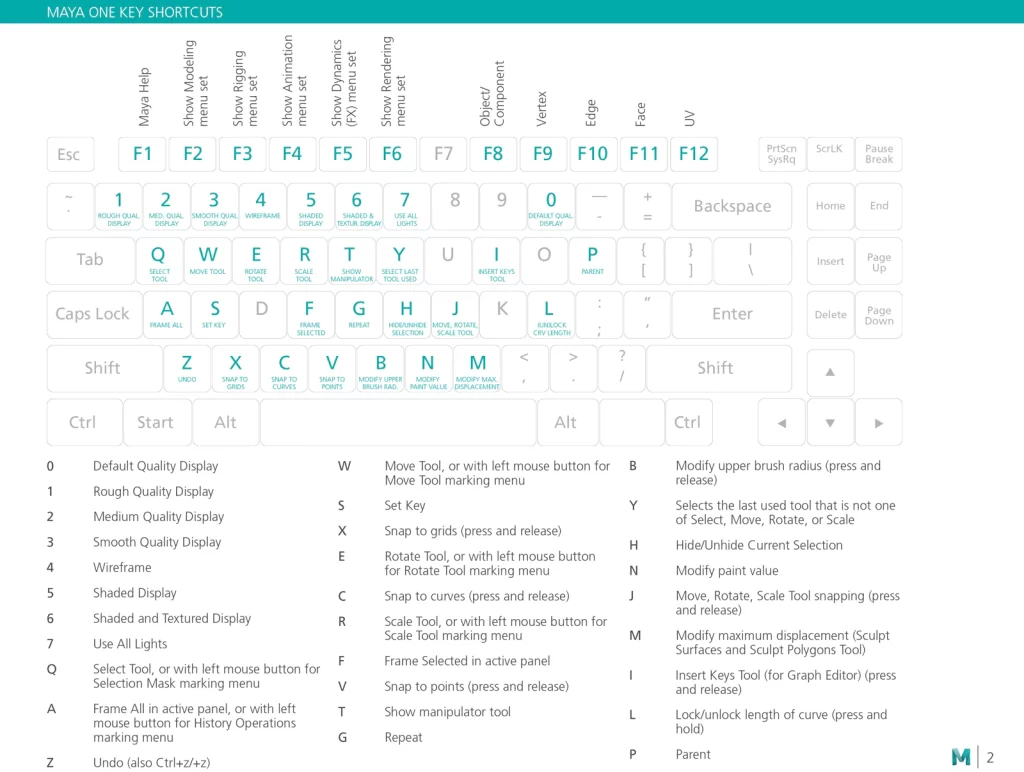
▶️ Shortcuts for the day to day
☑️ Change the Background Color of the Maya’s Viewport quickly (Default Colors): Alt + B
☑️ Snap axises to Grid: Hold X
☑️ Snap axises to Grid: Hold X
☑️ Snap axises to Points: Hold V
☑️ Smooth Mesh Preview in a cage: 2
☑️ Smooth Mesh Preview: 3 (This option will allow you to see your object subdivided). You can define also this option by going to the Object’s Shape Tag and defining the number of times you want to see your object subdivided (Smooth Mesh > Smooth Mesh Preview + Subdivision Levels > Preview Division Levels).
☑️ Wireframe: 4
☑️ Shaded Display: 5
☑️ Textured Display: 6
☑️ Repeat the Last Operation: G
☑️ Bevel: Ctrl +B (Edge > Shift + RMB > Bevel Edge)
☑️ Remove Edges + Vertices: Ctrl + Delete
☑️ Multi-Cut: Ctrl + Shift + X
☑️ Confirming the Operation: Q
☑️ Isolate an Object: Ctrl + 1
☑️ Hide Selection: Ctrl + H
☑️ Unhide Selection: Ctrl + Shift + H
☑️ Snap to Point: Holding V
☑️ Save: Ctrl + S
☑️ Grouping Objects: Selecting all the objects to group from the Outliner or Viewport and then hit Ctrl + G (Edit > Group)
☑️ Soft Selection B or just double-click into the Move/ Rotate/ Scale Tool and select Soft Selection. The Falloff radius can be selected from these menus or by holding B + dragging the LMB to define the radius.
☑️ Delete History by Type: Alt + Shift + D (Edit > Delete by Type > History)
☑️ Delete ALL History by Type: Alt + T (Edit > Delete All by Type > History)
☑️ Duplicate any Object: Shift + Pull the axis of the Move/ Rotate/ Scale Tool. In case you cannot see “clone” word when you hover the axis means you have activated the function Smart Duplicate. This can be togled by pressing Shift + Ctrl + RMB.
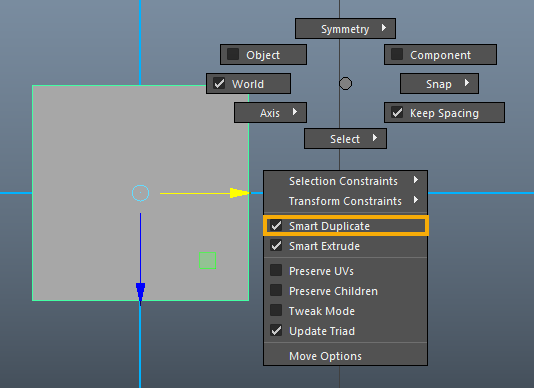
☑️ Duplicate any Object: Ctrl + D
☑️ Duplicate any Object in Sync: Shift+ D (This will duplicate the last set of changes performed over an object creating a sequence)
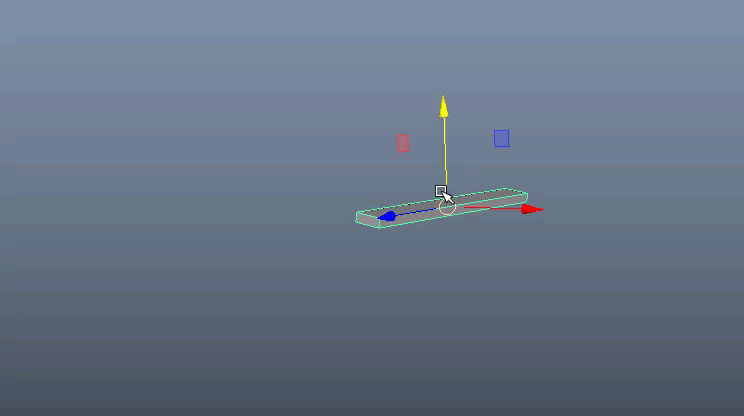
☑️ Duplicate as Instance: Ctrl+Shift+ DThis will create copies that will mimic the same changes you will do in any of them (Edit > Duplicate Special).
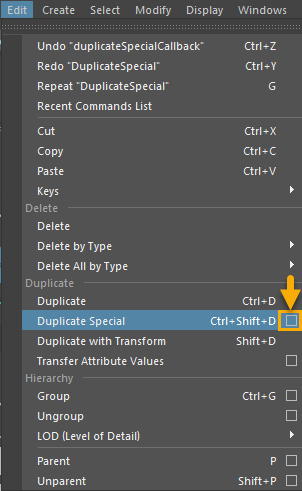
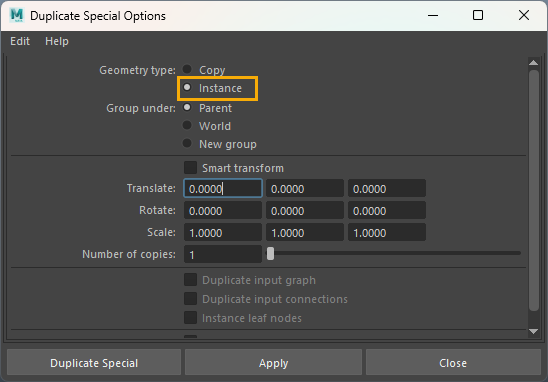
☑️ Inserting Primitives – Marking Menu: Shift + RMB
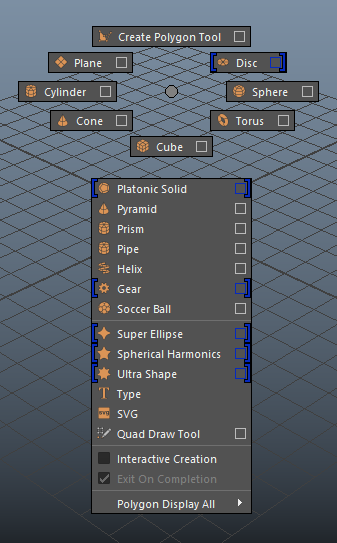
☑️ Detach a portion of your mesh:
1) Select the Edge that you want to use it to split the mesh… Shift + RMB -> Detach Components
2) Select the faces of the new Detached mesh… Shift + RMB -> Extract Faces (Press Q afterwards to accept the operation and you will get a new separated mesh)
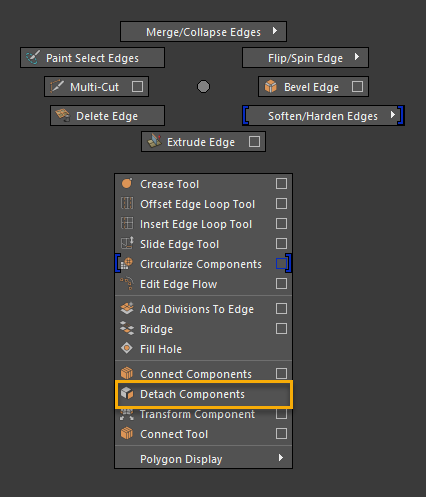
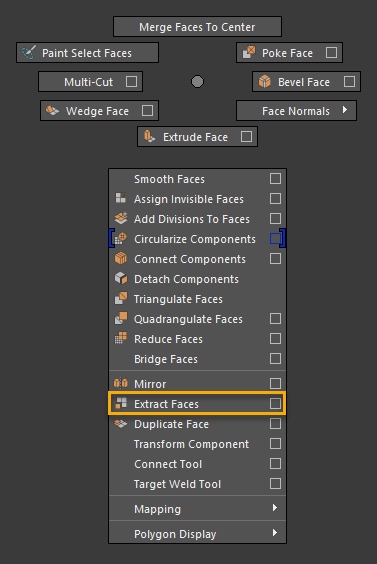
☑️ New options for this Shortcut if the VERTEX is selected – Marking Menu: Shift + RMB
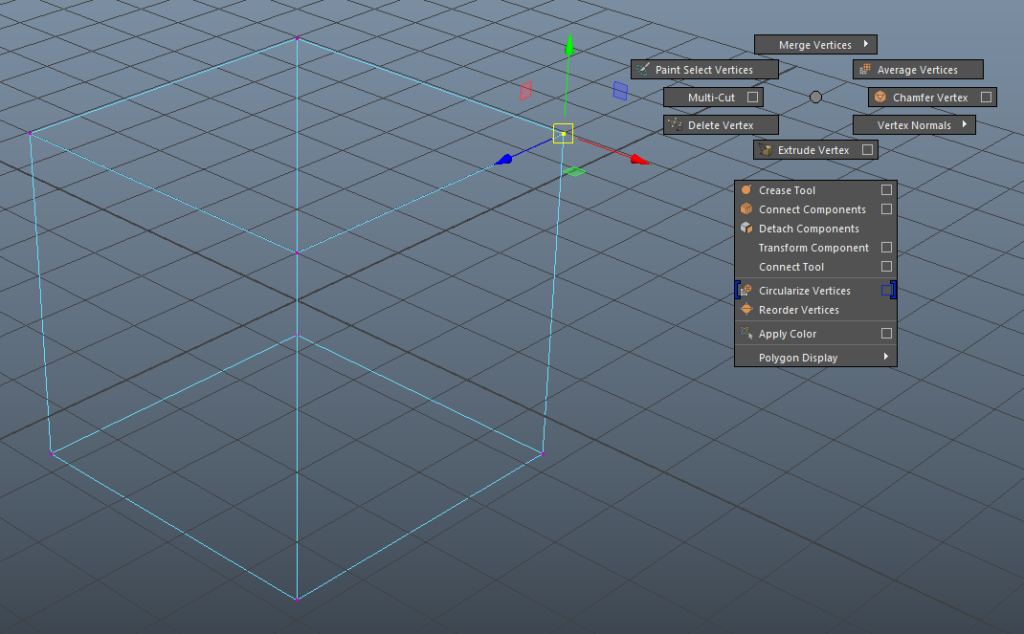
☑️ New options for this Shortcut if the FACE is selected – Marking Menu: Shift + RMB
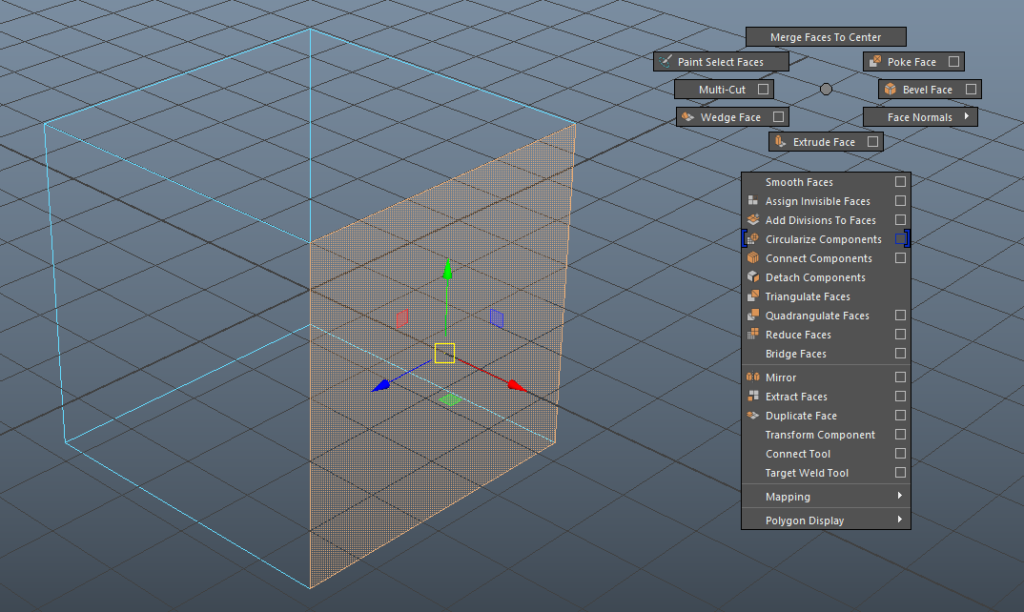
☑️ New options for this Shortcut if the EDGE is selected – Marking Menu: Shift + RMB
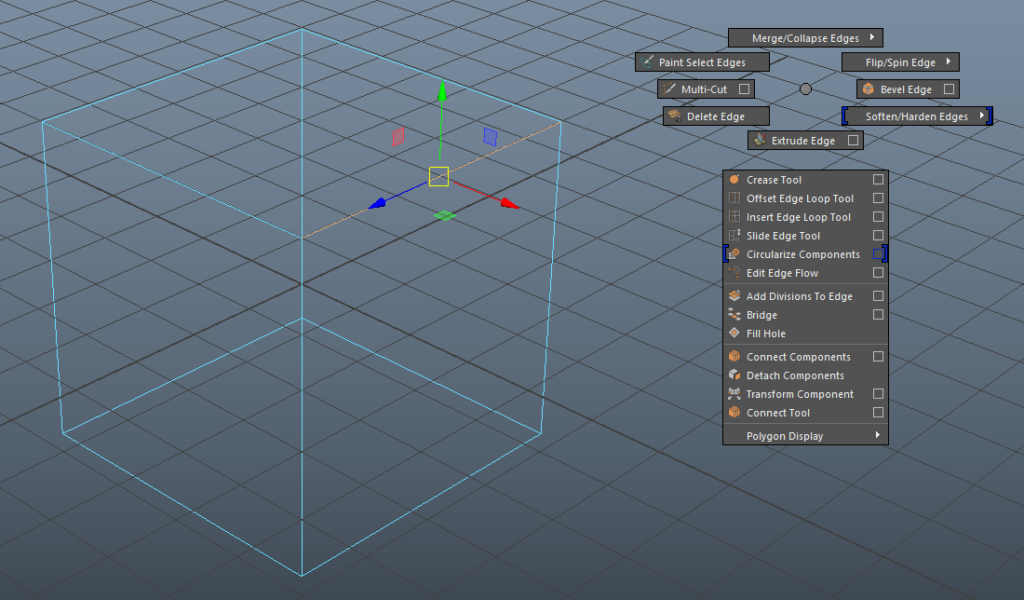
☑️ New options for this Shortcut if the OBJECT MODE is selected – Marking Menu: Shift + RMB
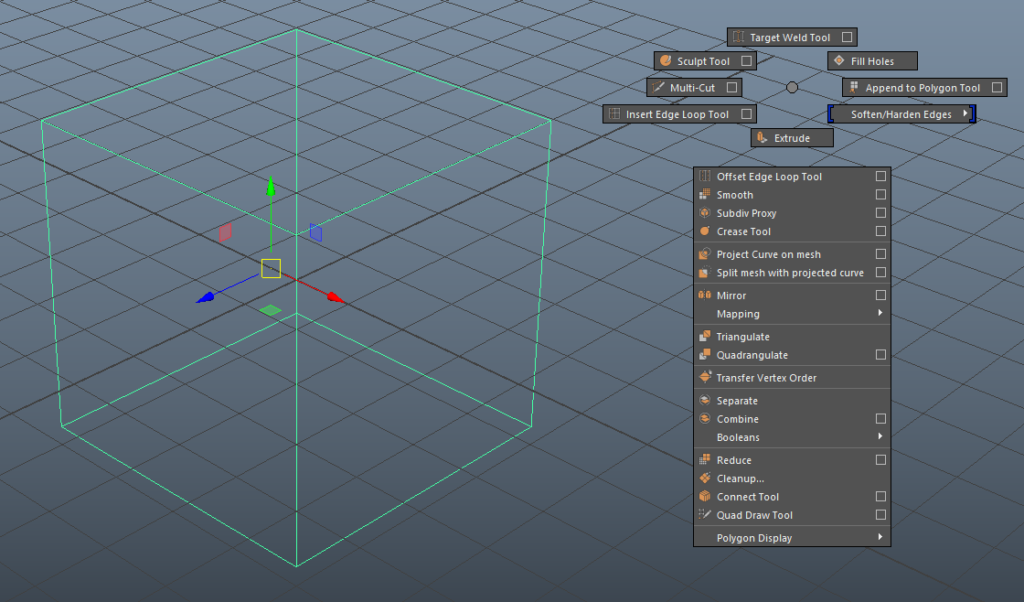
☑️ Symmetry + Selection modes – Marking Menu: Ctrl + Shift + RMB
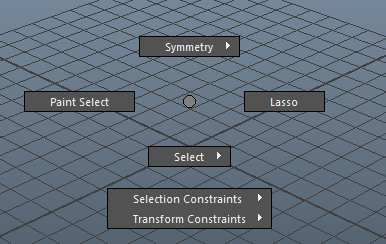
☑️ Geometry Elements + Selection Types + Assign Materials + Others – Marking Menu: RMB
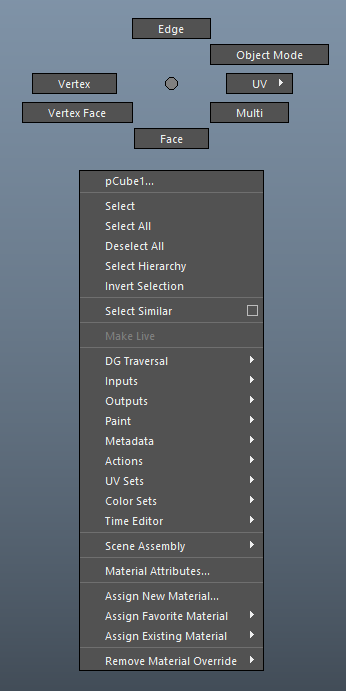
You can find something similar in the Modeling Toolkit section from the right-side panel where selecting Multi-Component (Multi option from the above menu) Maya allows you to select any Vertex, Edge or Face is down your mouse pointer.
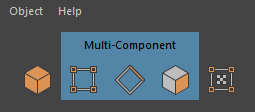
☑️ General Menu – Marking Menu: Space Bar
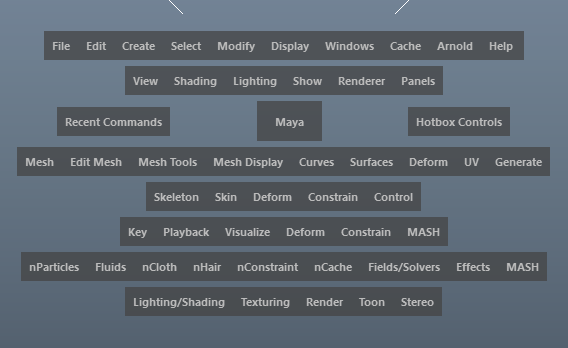
☑️ Snap Rotation, Scale, Move: Press J Key before rotating, scaling or moving your object to activate or deactivate the Snap Function that can be pre-configured.
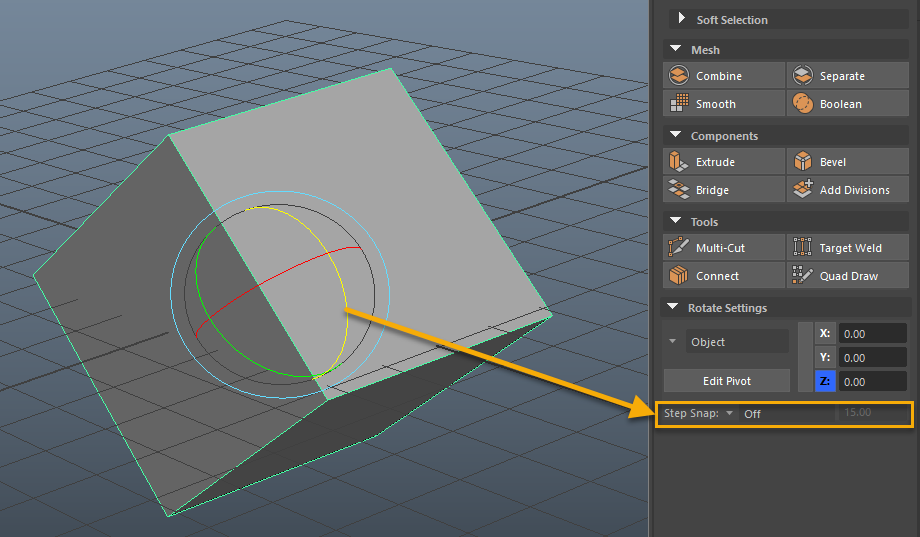
Select Tool: Q
Move Tool: W
☑️ Smart Extrude – Move Tool + SHIFT: Extrude Edge/Face just by pulling the arrows. (If you keep pressing SHIFT you can keep adding new surfaces)
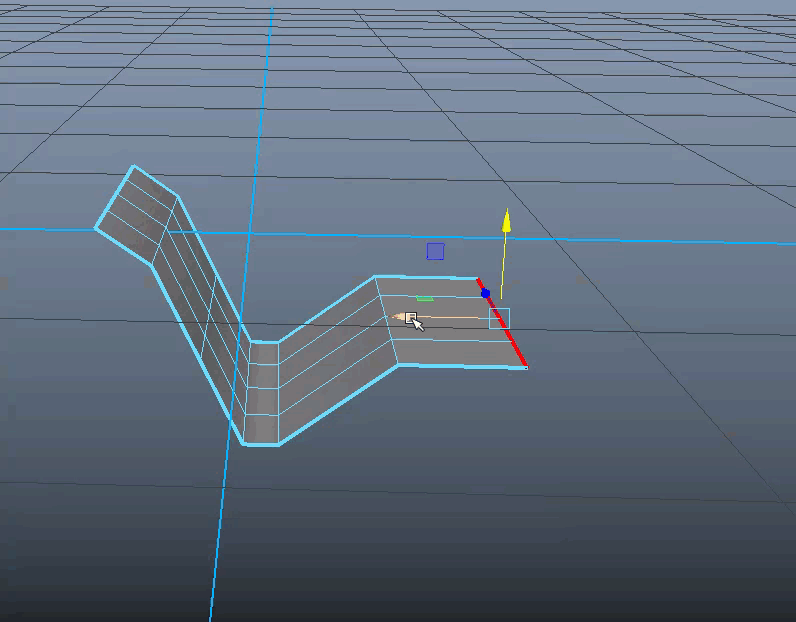
☑️ Extrude: Ctrl + E
☑️ Edit Pivot: D (Also double click in the Move Tool where you can find Edit Pivot and Reset).
Move Tool + SHIFT + CTRL: Slide (hover the arrows and will appear the SLIDE word, then you can drag your edge loop along the normals…)
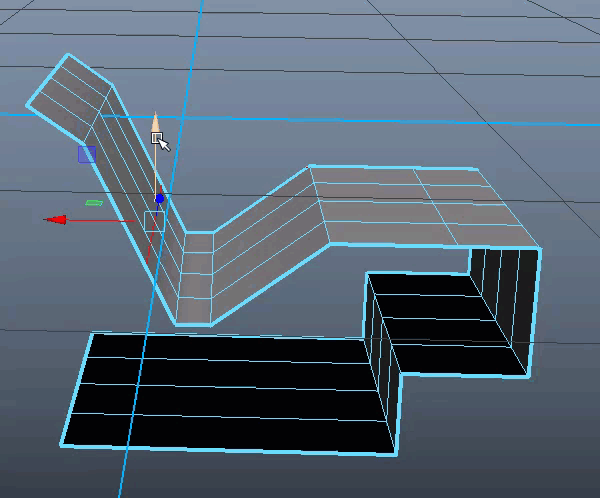
Rotate Tool: E
Scale Tool: R
▶️ Some Tips..
Tip 1: You can create your Shelf to get handy those operations that you use more often.
1. Create your “New Shelf” by opening the “nut” menu. Maya will ask you for the menu’s name. This “nu” menu also contains the access to the Shelf Editor that you can use to remove your new Shelf or to change anything you want from the preset menus.
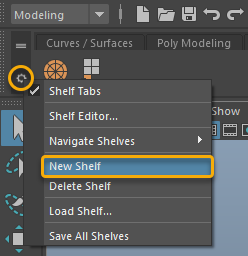
2. Select the operation you want to add while you press Ctrl+Shift.
3. Save your Preferences to get applied in the next sessions (File > Preferences).
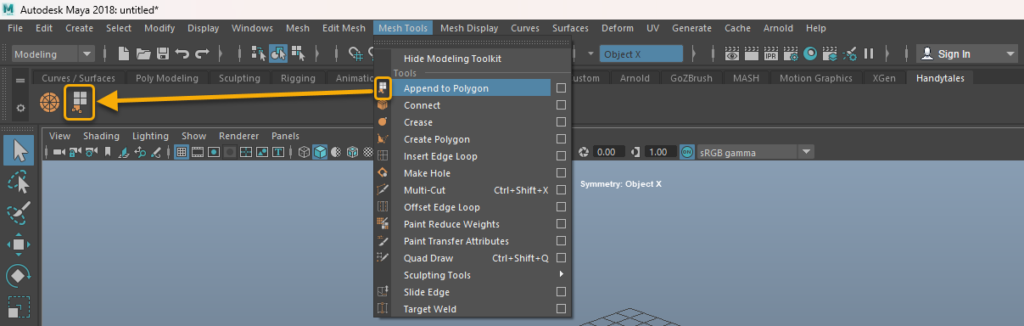
Tip 2: Activate/ Deactivate/ Quick access to History for a non-destructive corrections.
We can switch/ switch off the History by using the below watch icon, and also we can have quick access to the previous actions, if they were recorded, by using the left options. You can also use the Channel Box to see all the operations recorded for the specific object.
Tip 3: By pressing Ctrl Key while dragging any slider this will be more precise.
Tip 4: Increase the thickness of the Border Edges to simply identify possible issues in your mesh. You might need to Close and Open Maya or open a new scene to get it applied.

Tip 5: Save your Workspace to store all the changes you did to your UI.
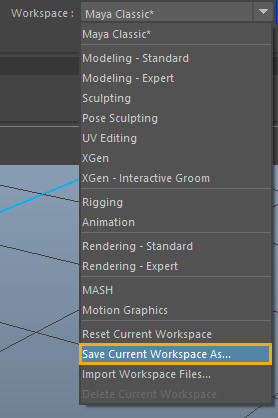
Tip 6: If you want to close one open polygon, you can use Mesh> Fill Hole or Edit Mesh > Bridge.
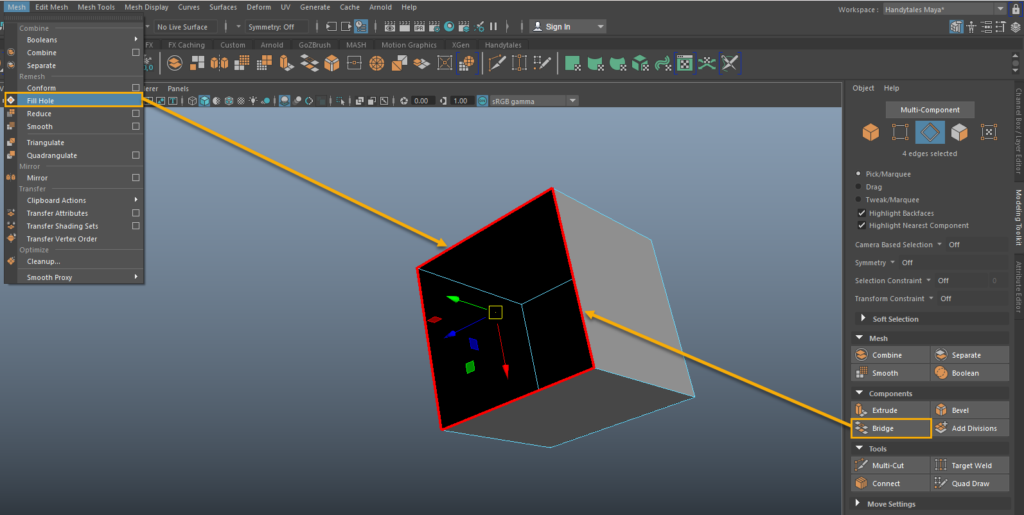
Tip 7: Removing vertices within a specific Threshold ( Vertex Mode > Merge Vertices > Merge Vertices > Select Threshold)
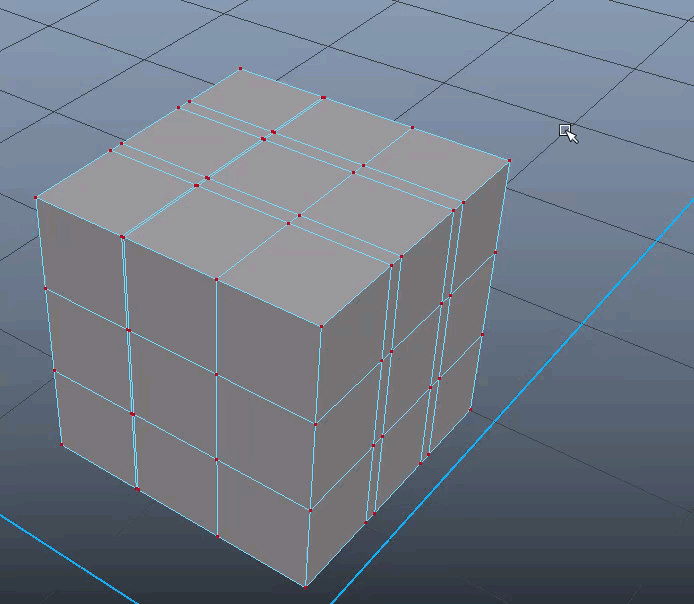
Tip 8: You forgot to activate Symmetry and you did your changes only on one side of the mesh…select all the vertices and hit Edit Mesh> Symmetrize.
Tip 9: When modelling we can remove the Time & Range Slider to get a wider viewport (Windows > UI Elements).
Tip 10: HOw many times we selected some faces and we also added some unwanted polys from behind the model… we can set to Maya only to consider the elements we see selected in the viewport. We have two ways to select this. One is from the Model Toolkit section > Camera Based Selection > ON (right side from the below picture) and the other way by pressing Shift + Ctrl > Select > Camera-Based Selection (left side of the below picture).
Tip 10: HOw many times we selected some faces and we also added some unwanted polys from behind the model… we can set to Maya only to consider the elements we see selected in the viewport. We have two ways to select this. One is from the Model Toolkit section > Camera Based Selection > ON (right side from the below picture) and the other way by pressing Shift + Ctrl > Select > Camera-Based Selection (left side of the below picture).
Tip 10: HOw many times we selected some faces and we also added some unwanted polys from behind the model… we can set to Maya only to consider the elements we see selected in the viewport. We have two ways to select this. One is from the Model Toolkit section > Camera Based Selection > ON (right side from the below picture) and the other way by pressing Shift + Ctrl > Select > Camera-Based Selection (left side of the below picture).
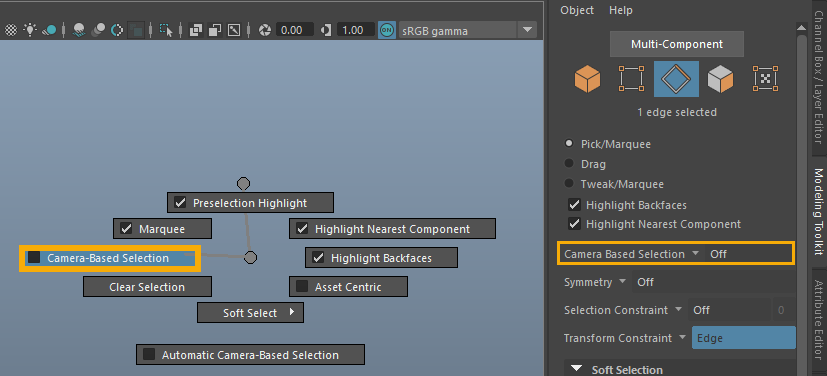
▶️ Basic Operations
☑️ Setting the Grid: Options to adapt the Grid to our needs.
Show/ Hide Grid
☑️ Change the Color of the Grid Lines: RMB in the Grid Icon and select Grid Options. Once we get here you can select the Axes, Grid Lines and Subdivision Lines. The slide will change following the preset colors (Click Apply to get it applied). These colors can be personalized in Windows> Settings/ Preferences > Color Settings. Select the colors to change in the Active (selected)/ Inactive (not selected) Tag.
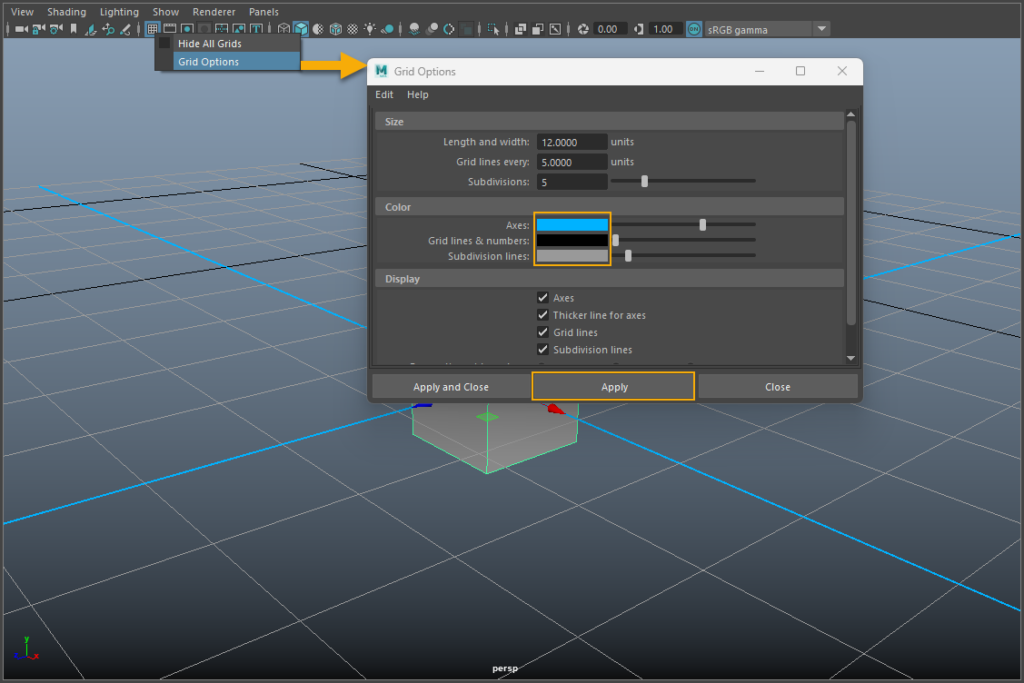
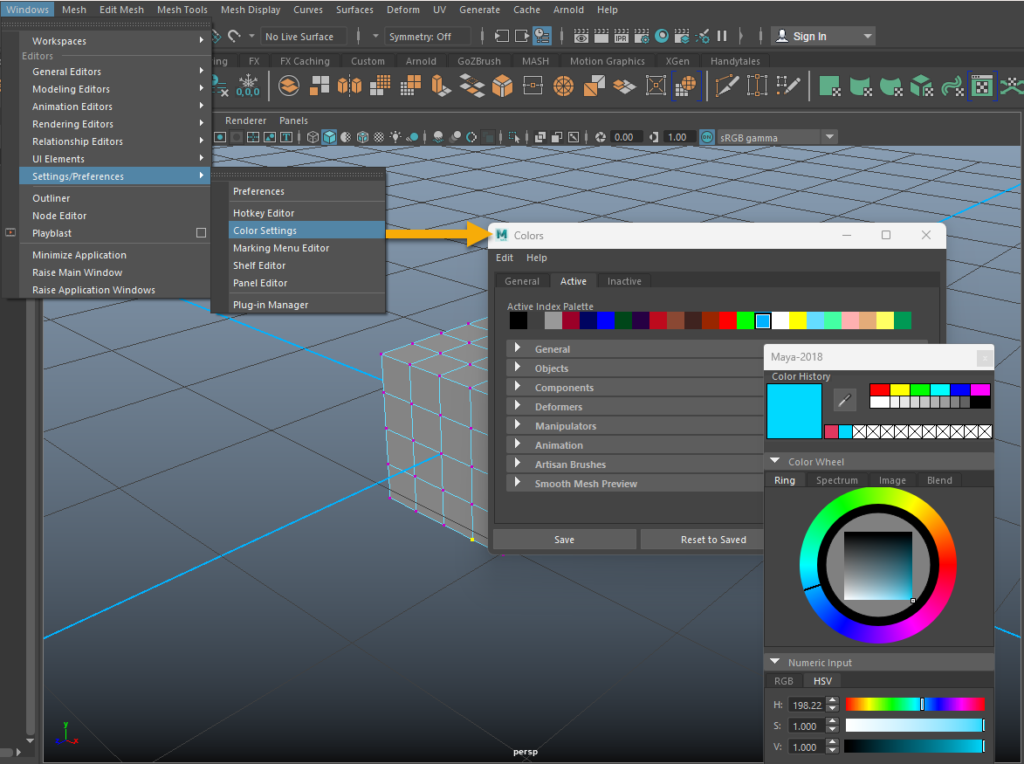
☑️ Change the Color of the Object Elements: You can personalize all the elements of the mesh from Windows> Settings/ Preferences > Color Settings.
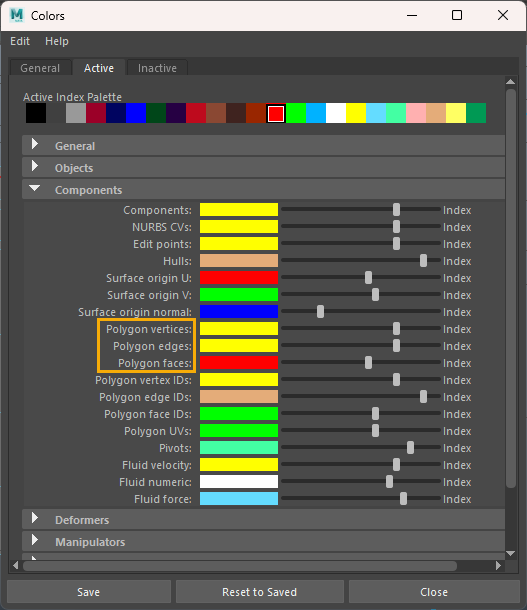
☑️ Hide/ Show Menus: Shift + M/ Shift + Ctrl + M
☑️ Hide/ Show Panels: Windows > UI Elements
… Another way to make more changes at once: Windows > Settings/ Preferences > UI Elements
… Another quicker way: SpaceBar and RMB (Right Mouse Button) and you will see the following menu to enable/disable panels.
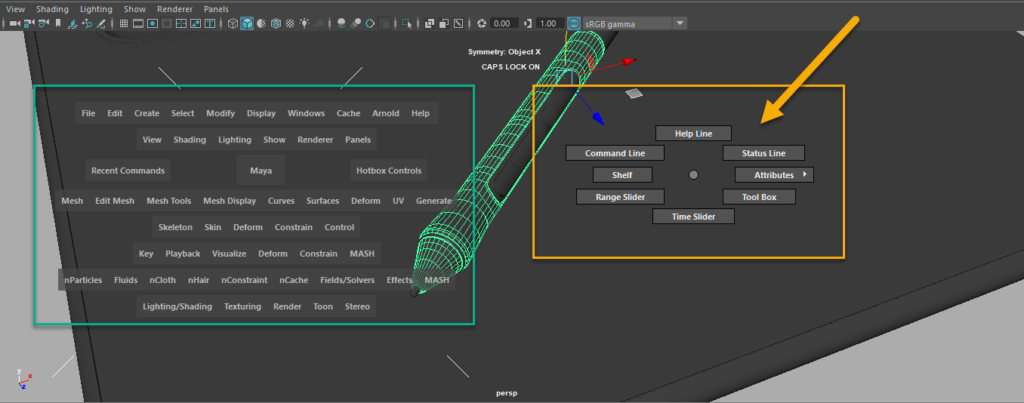
☑️ Inserting Cube Primitives like in 3ds Max (set the base and extrude): If you miss this way to add cubes in your scene, then remember to activate the option on Create > Polygon Primitives > Interactive Creation (Option also available at the bottom of the Marking Menu Shift + RMB)
☑️ XRay Mode: This is an amazing view that combined with Lights (Bulb Icon) and Ambient Occlusion (Ball over plane icon) to add shadows, gives you a nice way of working with those objects that are partially hidden.
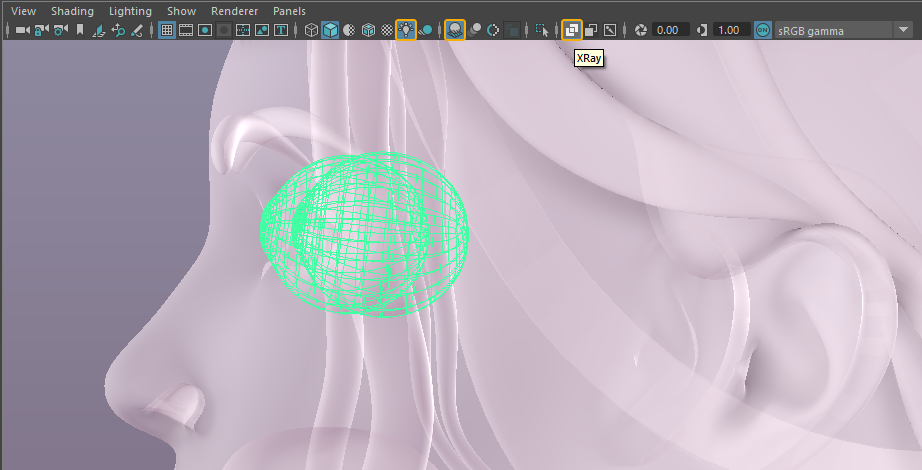
☑️ Change Hot Keys: These can be personalized by opening Windows > Settings/Preferences > Hot Keys Editor. The Maya Default menu is blocked therefore just simply hit the ring (LMB), select Duplicate the Maya Hotkey’s set and give it your own name…now your set is open and ready to be customized.
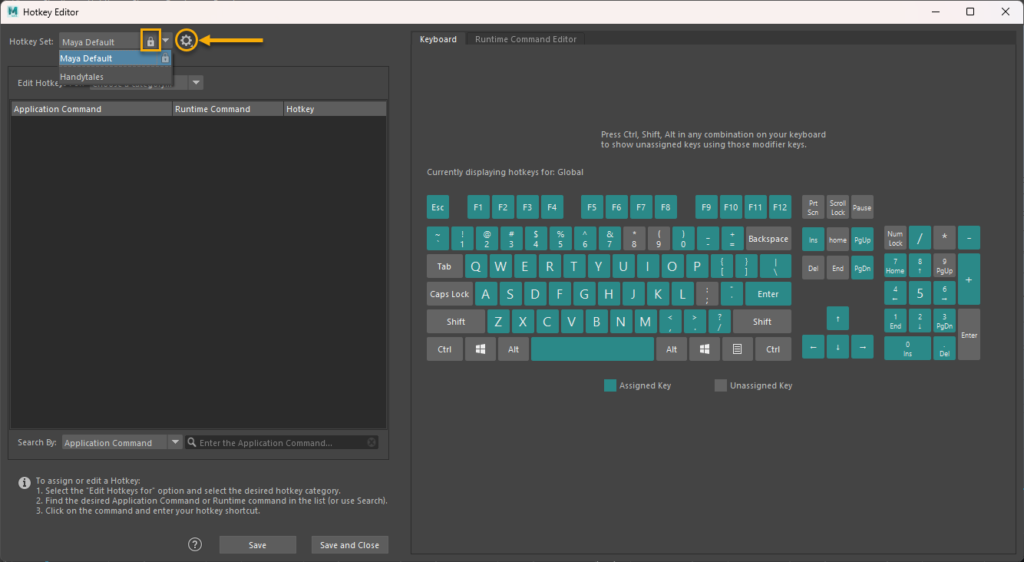
☑️ Insert Edge Loop Tool: We are going to review some of the common functions we tend to visit. You can quickly access it after selecting Edge Mode > SHIFT+RMB
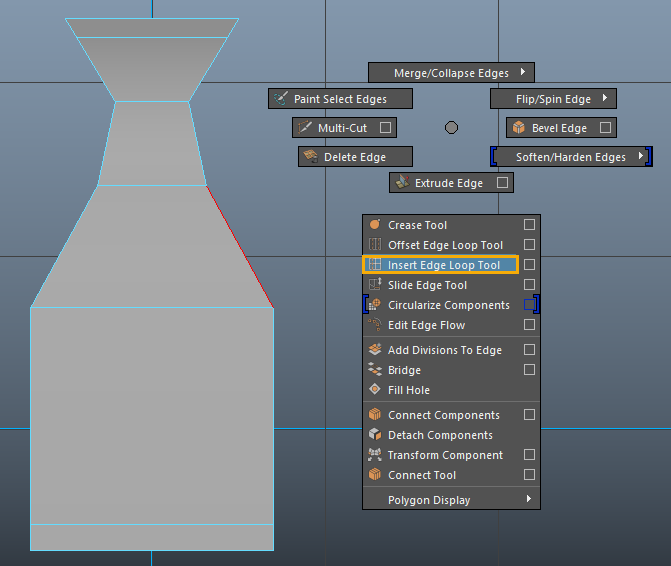
Now by pressing, within this tool, Shift+Ctrl + RMB you can access its main functions…where you can configure in “#Edge Loops” how many sections you will need to split your edges (1,2,3,4 as default values) and also you need to bear in mind Absolute Offset and Relative Offset that will be deactivated when selecting Multi Splits.
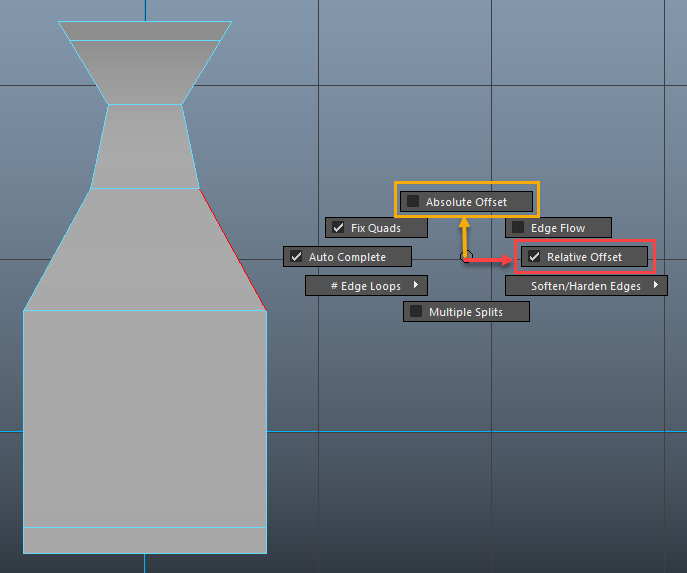
If you select Relative Offset, the new Edge (Red) will be relative to the nearest side, whilst Absolute (Yellow) will keep the edge-to-edge distance all through.
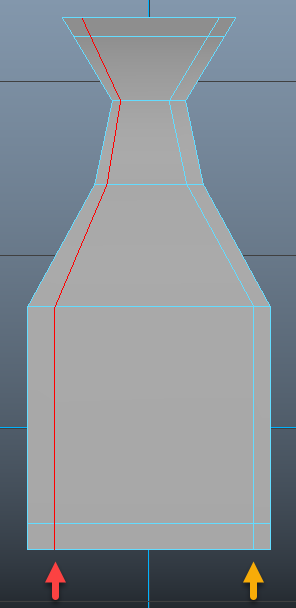
We have another interesting feature… the Auto Complete option which will allow you to guide your cut along the edges. Hold Shift while you start selecting the edges that your new edge needs to cross…
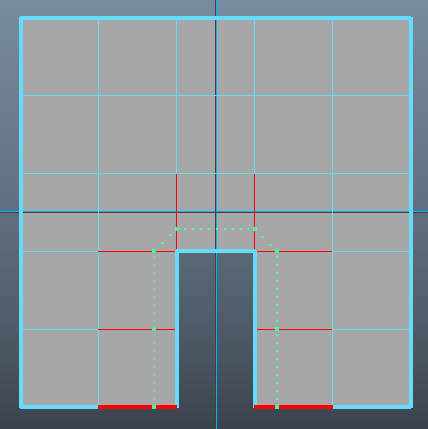
☑️ Multi-Cut Tool: We are going to review some of the common functions we tend to visit. You can quickly access it after selecting Edge Mode > SHIFT+RMB
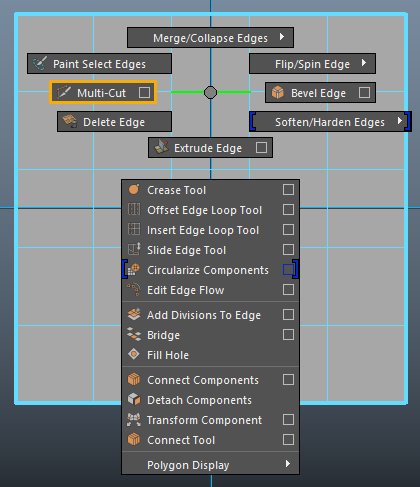
Multi-Cut allows you to insert one edge loop through the middle of another one (Ctrl + MMB), use snaps to know where to set the loop (Ctrl + Shift + LMB) and even split an object in half (drag off mesh to Slice) to name a few..
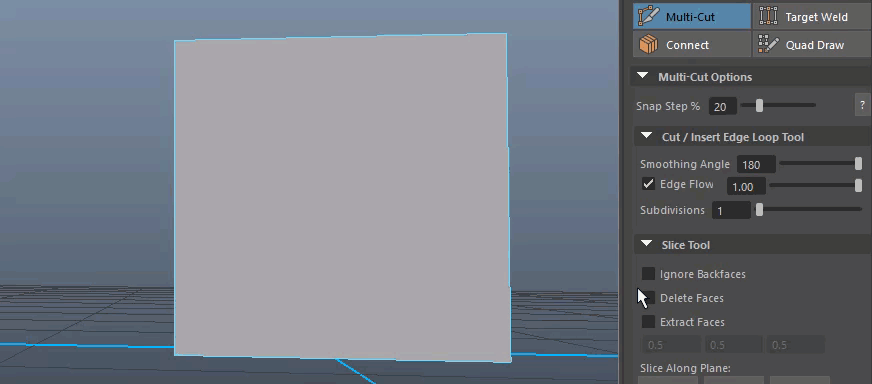
Ignore Backfaces: Simply slices whatever appears in the viewport…but no other faces, therefore the loop will be incompleted.
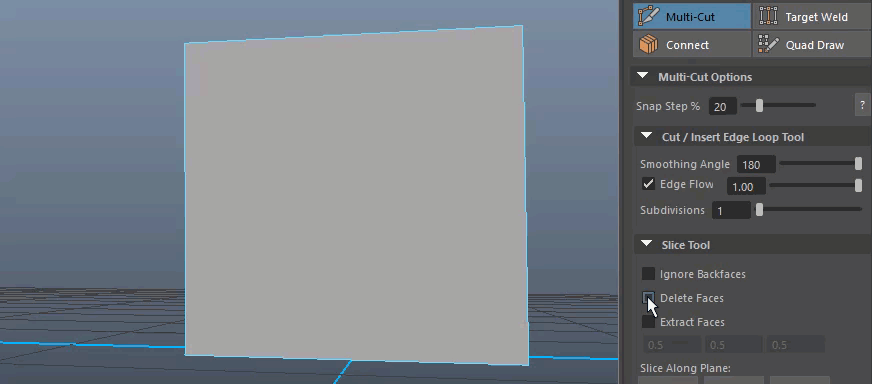
Delete Faces: The lice will remove one of the sides of the cut…if the cut goes Up to Down, then the Right side is removed (Bottom Up, the Left). Left to Right the UP is removed…Right to Left …the bottom.
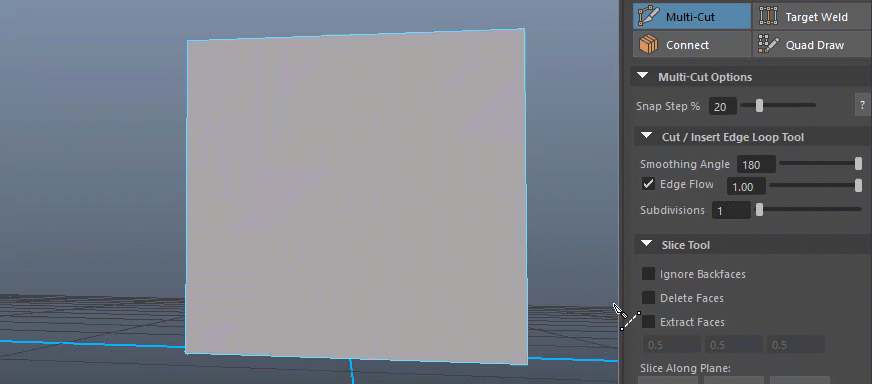
Extract Faces: Cut the Object in twice preserving both sides.
☑️ Target Weld: I love the way to join edges or vertexes just by dragging them.
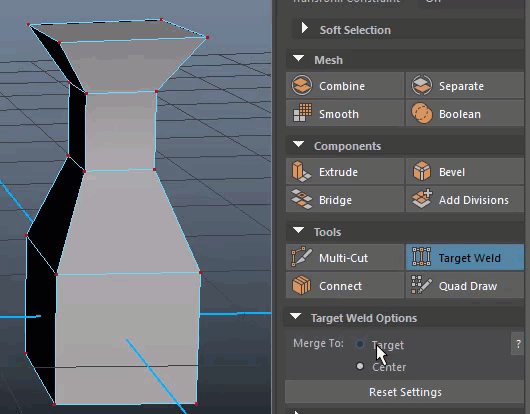
If you press Ctrl+ Shift + RMB Maya will allow you to quickly select between Target or Center.
☑️ Normals: There are some tools to control the normals…
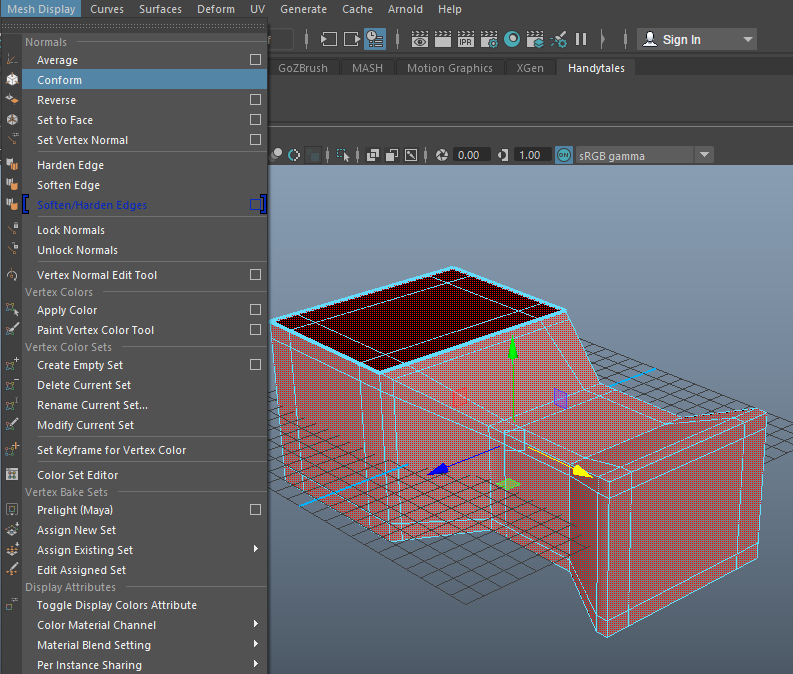
When we have some reversed faces in our polys, just we need to select the entire figure and hit Mesh Display > Conform to get them right, or simply select the reversed face and go to Mesh Display > Reverse.
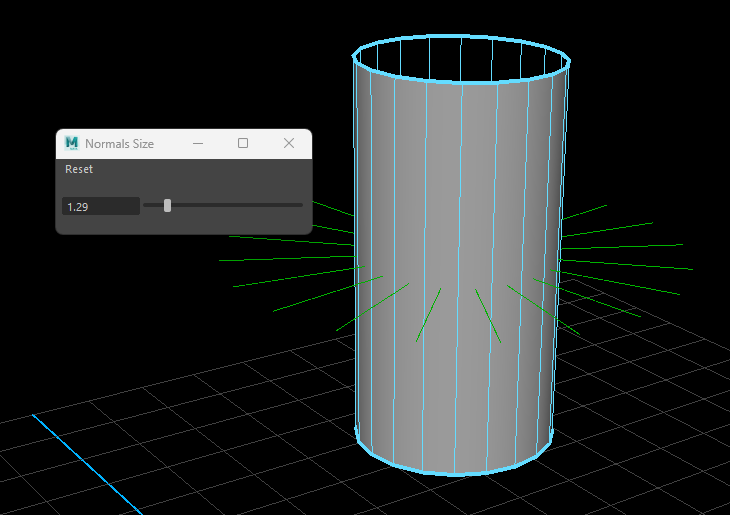
If you want to see the direction of your normals:
Display > Polygons > Face Normals
If you want to increase the normal size:
Display > Polygons > Normals Size
☑️ Deformers > Twist: One way to twist our high poly objects is the Twist tool (Deform > Nolinear > Twist). It will appear in the below green indicator. In case it does not pop in, then check the Visibility toggle within the Attribute Editor (twist1HandleShape > Handle Display).
If you press T, the blue inner controller will appear allowing you to drag it to twist the poly interval.
Note: We can stack Deformers. When you achieved the desired shape, then just requires clearing the history.
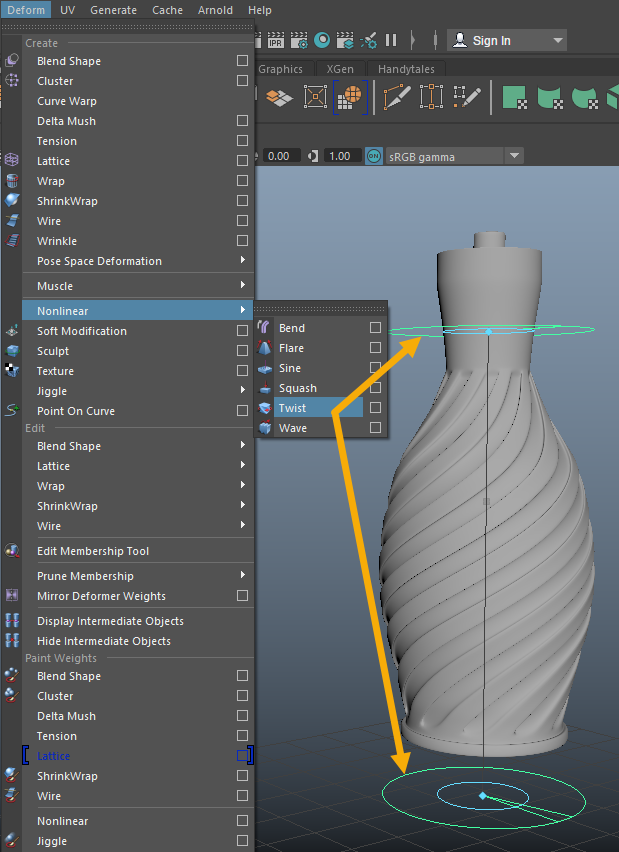
☑️ Deformers > Flare: Deform > Nolinear > Flare
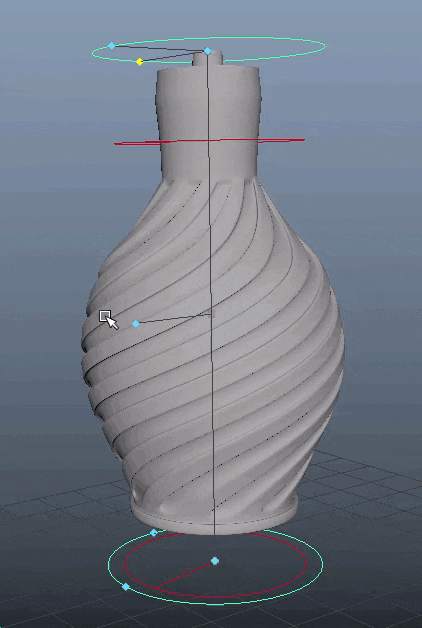
☑️ Deformers > Bend: Deform > Nolinear > Bend
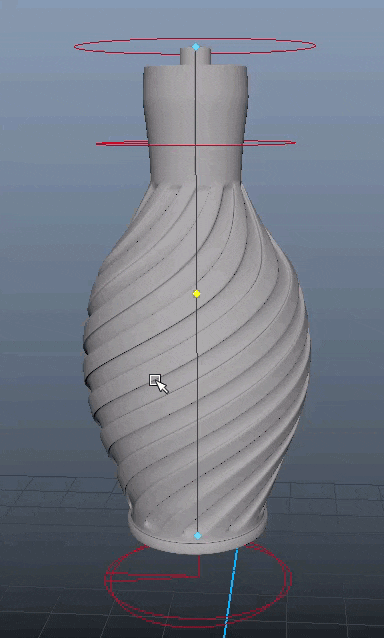
☑️ Setting our Reference: Some steps to help to set the reference to work with.
Create the Free Image Plane
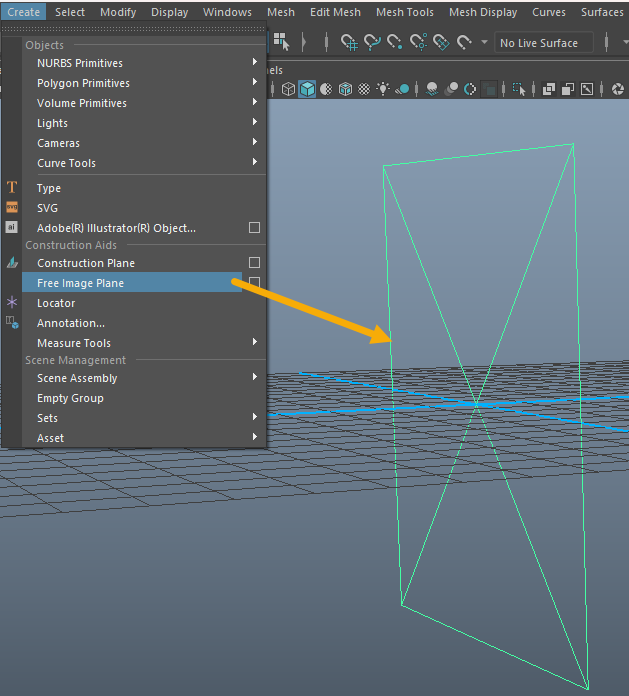
Create > Free Image Plane (in order to view the image profile you must have toggled the Show> Image Plane
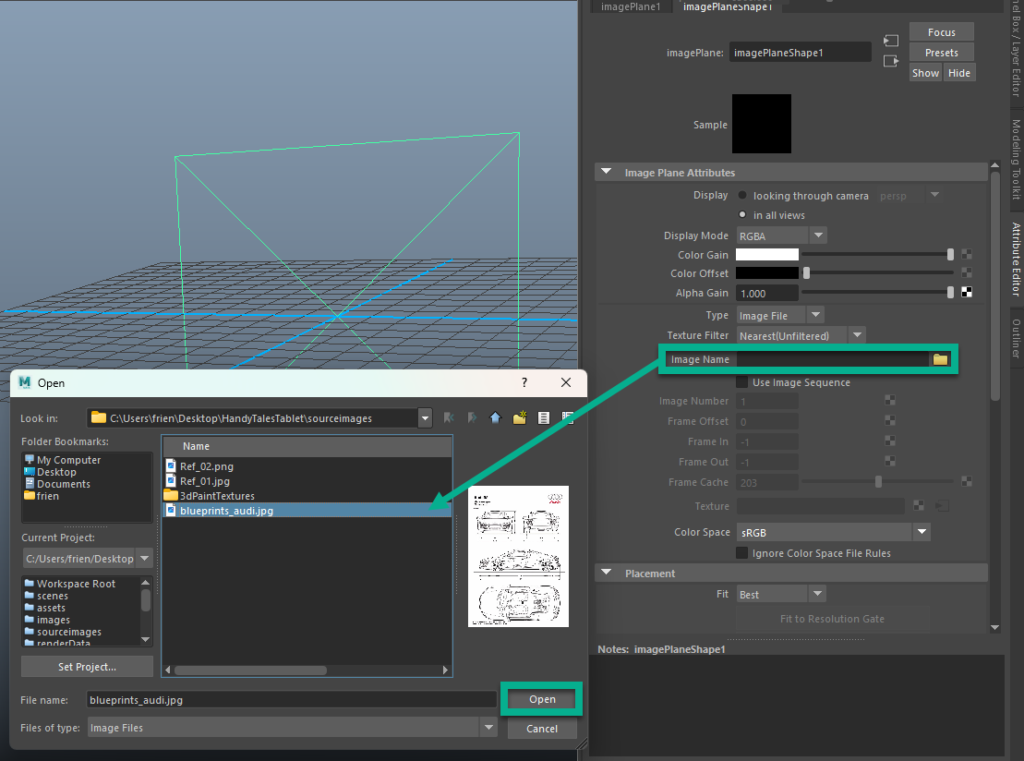
Open your Image Reference: Within the Attribute Editor we go to ImagePlaneShape1 > Image Plane Attributes > Image Name.
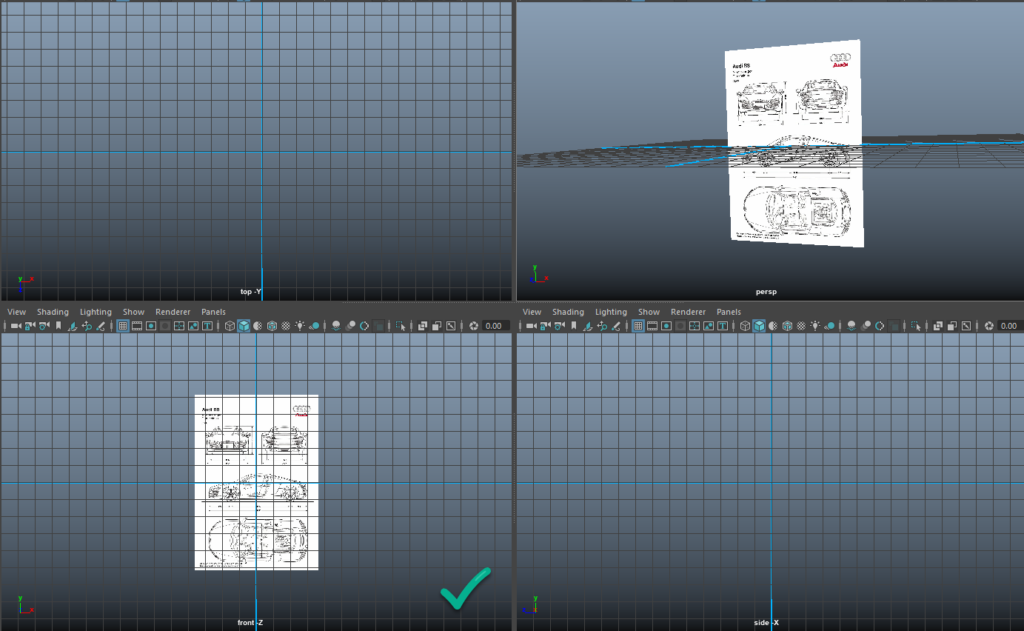
Decide which is the view you prefer: We select access to the four cameras (Space Button) to see which view is more convenient, and once decided (in our case Front) we select it in the Image Plane Attributes.
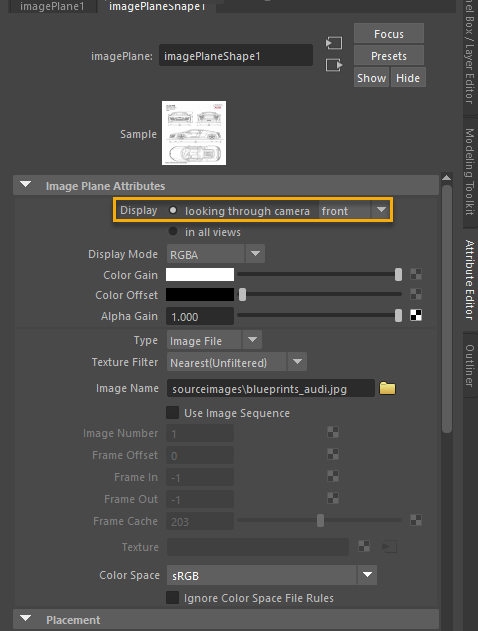
Image Plane Attributes > Display > Looking through camera > front.
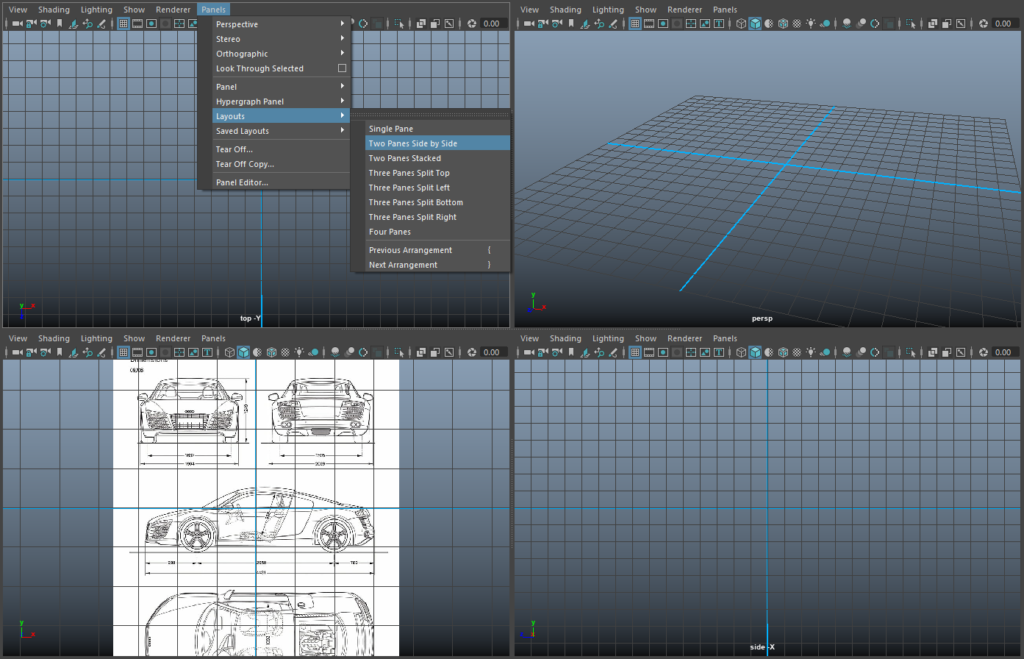
We are looking for a side-by-side screen therefore Planes > Layouts > Two Planes Side by Side.
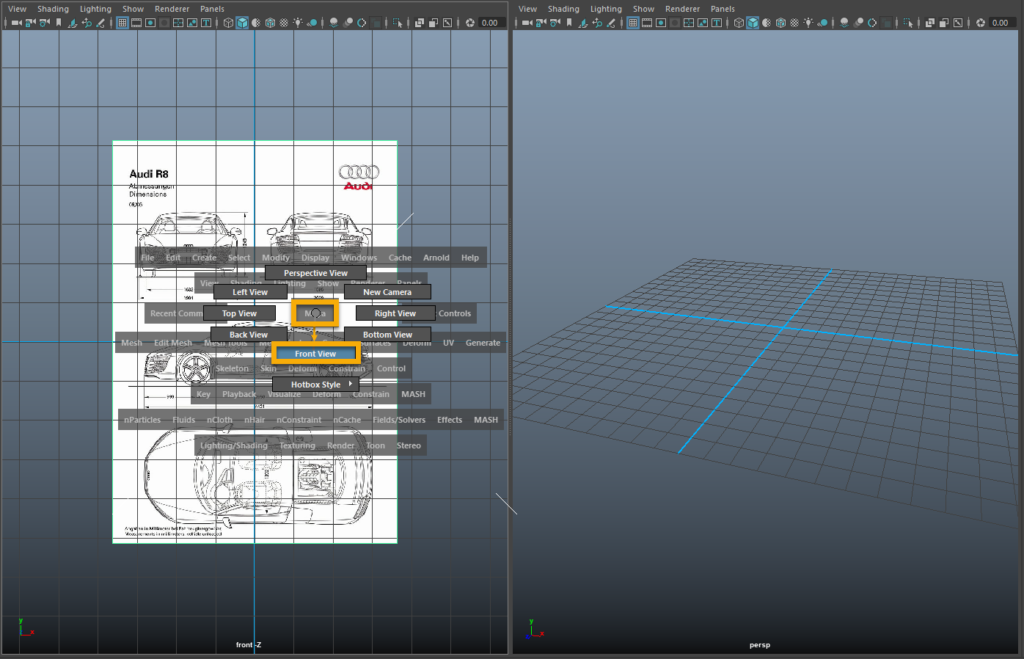
We want to bring the front camera to the right panel therefore we hover this plane, hold the spacebar, RMB and drag from the Maya button to Front View.
Another way to load the reference. Access to the above icon (Image Plane) and load the image. Select also the right camera from the Image Plate Attributes > Display from the imagePlaneShape.
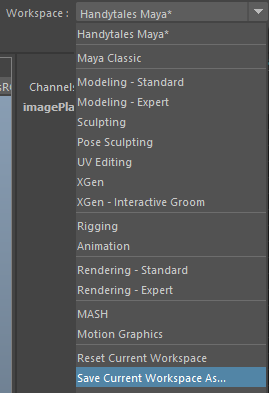
Remember to Save Scene + Save Workspace
Tip: If you want to get even more space despite having the reference panel you can get it in a separate floating window by using Panels > Tear Off Copy…
Tip: Apply XRay Option in your Reference Panel to see through.
Tip: Apply XRay Option in your Reference Panel to see through.
▶️ Some Plugins
We are working to bring data into this section.
▶️ Solving Some Issues
Issue.1 – Normal creating Hard Shading: After bridge two edges form our asset we can see a weird effect in the shader…the issue disappears if we hit the hotkey “3” (smooth the object), but we have the feeling something wrong is going on and disturb us when modeling… I leave you the issue sample below:
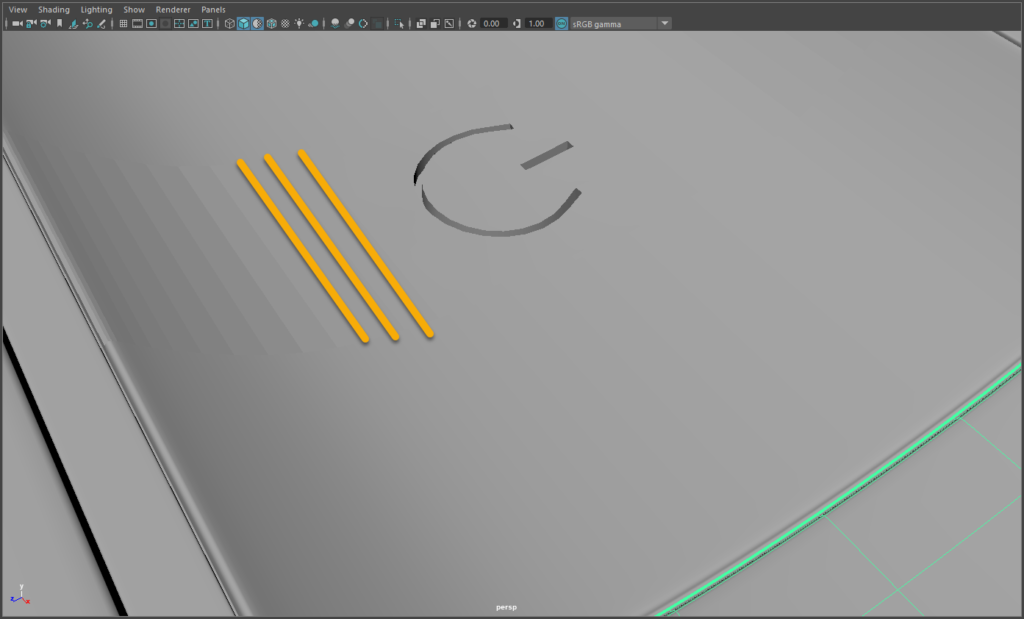
This issue is easy to solve. The surface of the model has this look as the bridge action generated new faces with more than one normal in our edges…
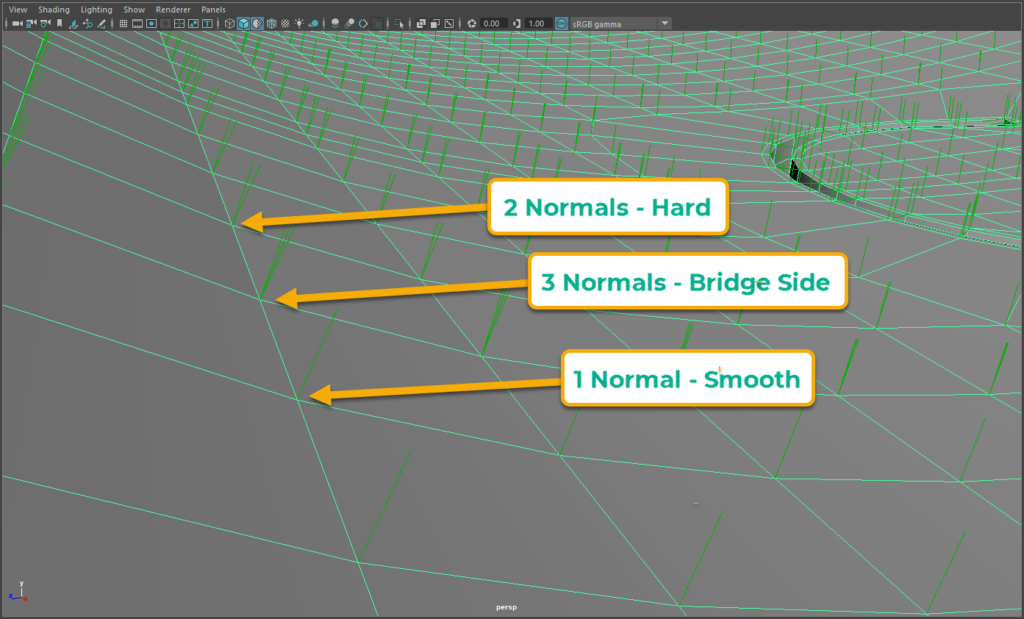
We need to get those normals to one… We need to select the entire affected mesh, and hit Mesh Display > Soften Edge.
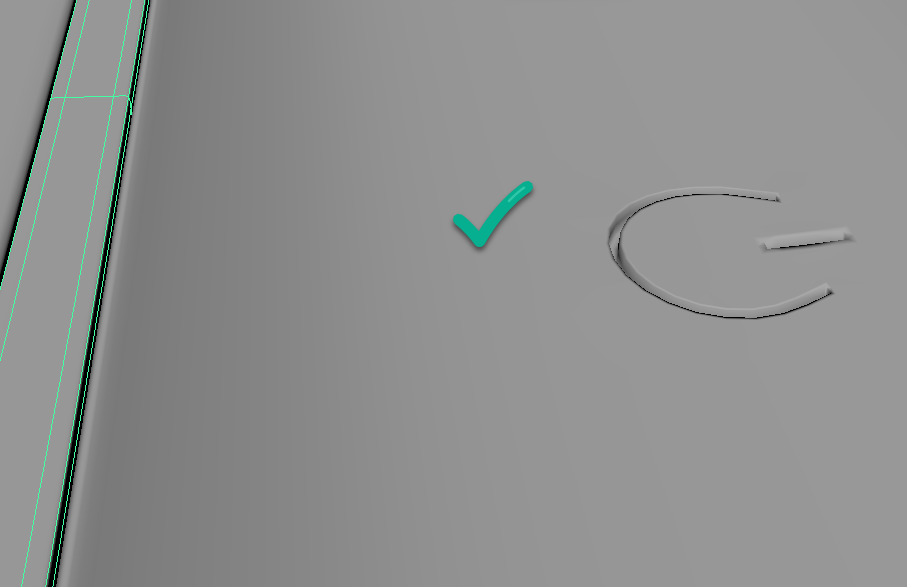
Issue.2 – The UV checker does not appears over my object. We hit the UV checker button from our UV Editor but the viewport does not reflect this action.
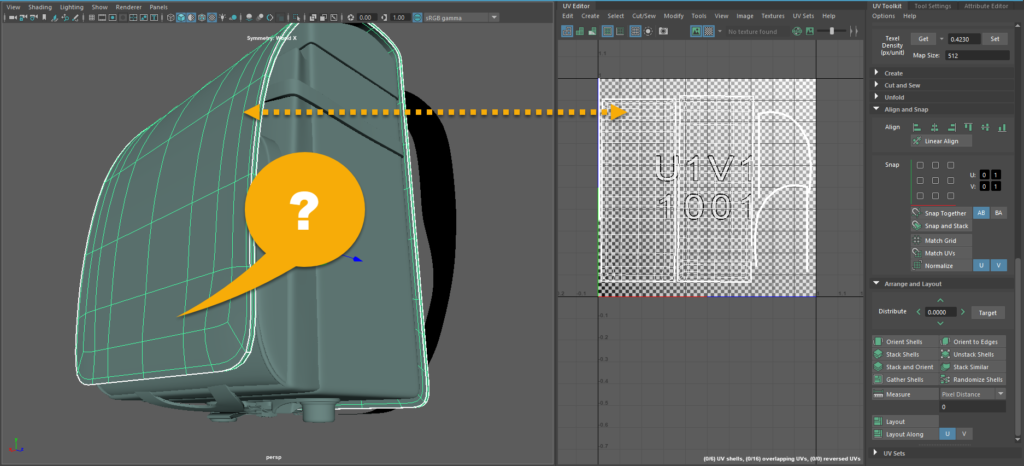
This issue is easy to solve but It’s frustrating if you don’t find the solution quickly. Simply go to Shading menu and uncheck “Use default material“.